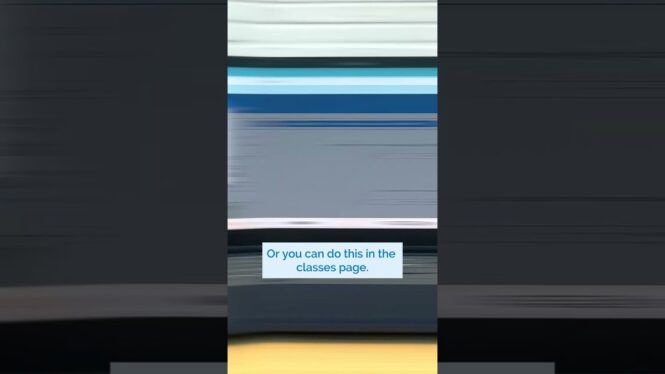
Looking for a quick way to manage Boom Cards assignments? This step-by-step video shows you how to assign decks to your …
How to Assign and Unassign Boom Cards in Your Classroom/a>
Quick classroom tip. Here’s how to assign and unassign Boom decks to students in just seconds. Follow along. To assign a deck to your classroom, just go to your library, select the deck that you would like to assign, and choose assign from the drop down or you can do this in the classes page. You’re going to go to assignments and hit assign more decks. Then you’ll select whichever decks you would like to assign. If you want to assign to just one student, click the drop-own next to their name and choose individual assignment. Then scroll and assign the deck that you want. If you need to unassign a deck, go to the classroom assignments and uncheck it. Done. Try it out today and make assigning decks one less thing to stress about.
#Assign #Unassign #Boom #Cards #Classroom